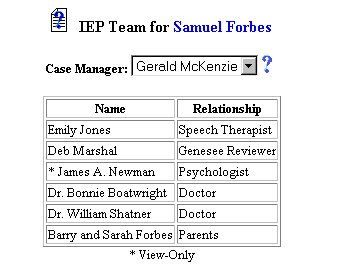
Initial Phase - Adding IEP Team Information
The IEP Team Information section of the Students Area provides a means of selecting the IEP/Child Study Team information for future reference and the creation and/or printing of documents. The IEP Team are the individuals responsible for the creation, monitoring, review, and evaluation of a student's IEP information and documentation. If the Teacher (Case Manager) has been assigned, their name will be in the IEP Team Chart by default.
NOTE: It is important to remember that other members of the IEP Team can be designated by entering their information on the Add Parents/Guardian Page. Look in the "Relationship" dropdown box on the Add Parents/Guardian Page to make the selection for Doctor, Therapist, or other significant person. Be sure to select the checkbox "Include on IEP Team" (found on the Add Parents/Guardian Page).
Parent Information should be completed before selection of the IEP Team Members. If other members of the IEP Team must be added, it will be done in this area. To add/select the members of the student's IEP Team, follow the steps below.
Most fields will have an asterisk or a question mark beside them. You may click once on these symbols to access the help for that field. All fields with an asterisk ( * ) to the right MUST HAVE INFORMATION ENTERED before the data can be entered into the Easy IEPTM database. All fields with a question mark ( ? ) to the right do not require information to be entered at this time, and, can be edited or updated at any time.
Accessing the Students Area
To add information for a selected student or students, you must access the Students area. This area will appear after you click once on the Students Button on the Main Menu Bar. The Main Menu Bar will be at the top of the Main Page after you log-in. The words "Main Menu" will be darkened to distinguish it.
NOTE: If you have been working in another area of EasyIEP TM(i.e. Schools, School System, Users), and the Main Menu Bar is not at the top of the browser page, click once on the Main Menu Button of the existing menu bar at the top of the browser page. This will take you to the Main Page. The Main Menu Bar will beat the top. Click once on the Students Button to access the Studentsarea.
Adding IEP Team Information
Step 1 - Criteria for Selecting a Student
Step 2 - Accessing the IEP Team Area
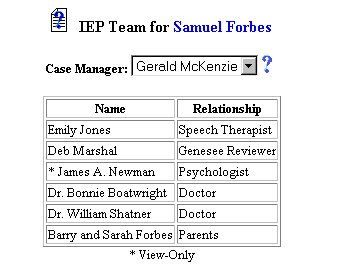

Step 3 - Selecting the IEP Team Members
Note: The parent(s) of the selected student should already have their
information completed in order for the parent(s) to appear as a member of
the IEP Team. If completed, the name of the parent(s) should appear
in the IEP Team Chart. If the parent(s) information has not been completed
(and is known to the user), it should be completed before finishing the IEP
Team selection. Parent membership to the IEP Team will not appear on
the IEP Team Chart until they are selected for the team on the Parent/Guardian
Page.


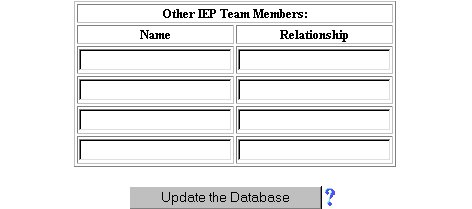
You will be returned to the IEP Team Page. The IEP Team Members will appear in the chart. Those identified as View Only will be marked with an *.
The Adding IEP Team Information part of the initial phase is now complete for the selected student. If you wish to continue the initial phase for the selected student, click once on the AssessmentsButton in theStudents Menu Bar.
If you prefer to go to another area to enter IEP data, click on that Button in the Students Menu Bar.
If you prefer to access another part of the database (i.e. Schools, Users, etc.), click once on the Main Menu Button of the Students Menu Bar to access the Main Page and the Main Menu Bar.