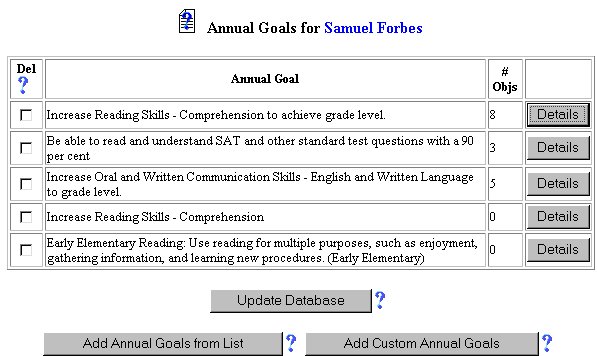
Initial Phase - Adding Objectives to Annual Goals from Existing Lists
After Annual Goals have been created or selected, short term Objectives should be added to them. These Objectives will be the specific measures that will be taken by the student to achieve the annual goal. You can add Objectives from an existing list provided by the School System.
To add Objectives from an existing list, follow the steps below.
Most fields will have an asterisk or a question mark beside them. You may click once on these symbols to access the help for that field. All fields with an asterisk ( * ) to the right MUST HAVE INFORMATION ENTERED before the data can be entered into the EasyIEP TM database. All fields with a question mark ( ? ) to the right do not require information to be entered at this time, and, can be edited or updated at any time.
Accessing the Students Area
To add information for a selected student or students, you must access the Students area. This area will appear after you click once on the Students Button on the Main Menu Bar. The Main Menu Bar will be at the top of the Main Page after you log-in. The words "Main Menu" will be darkened to distinguish it. p>NOTE: If you have been working in another area of EasyIEP TM(i.e. Schools, School System, Users), and the Main Menu Bar is not at the top of the browser page, click once on the Main Menu Button of the existing menu bar at the top of the browser page. This will take you to the Main Page. The Main Menu Bar will be at the top. Click once on the Students Button to access the Studentsarea.
If you are already in the Goals & Objectives section of the Students area, go to Step 2.
Step 1 - Accessing the Annual Goals Page
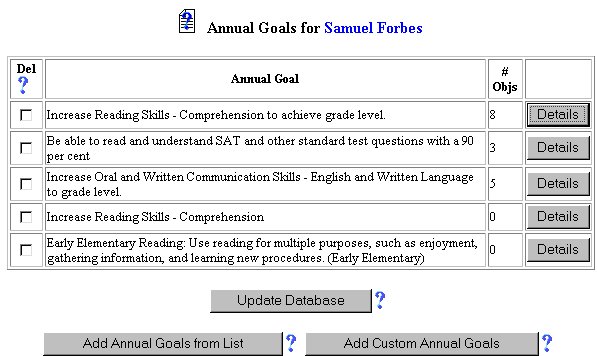
Step 2 - Accessing the Objectives Page
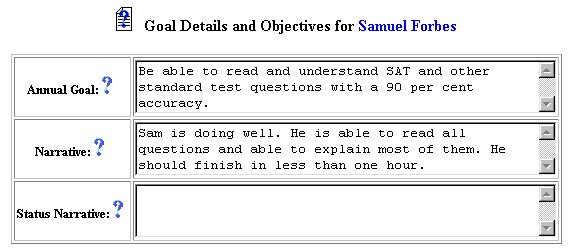
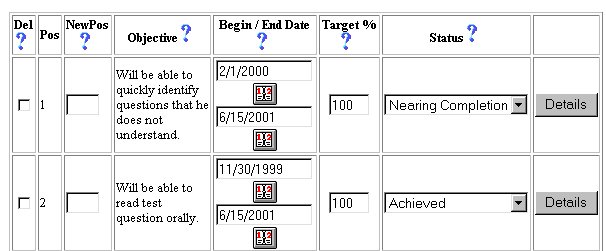

Step 3 - Adding Objectives to an Annual Goal from Lists: Selecting an Instructional Area
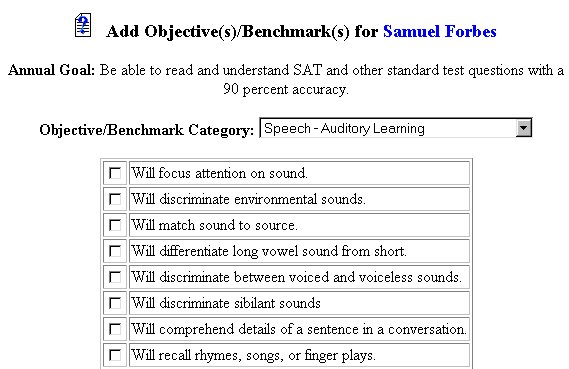
Step 4 - Entering Objective Data
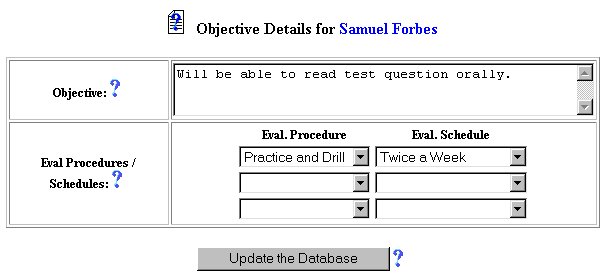
Step 5 - Editing Objective and Adding Evaluation Procedures and Schedules
NOTE: You may select as many as three Evaluation Procedures/Schedules.
Step 6 - Updating the Database
Clicking on the Update the Database Button will save this information in the EasyIEPTM database and take you back to the Goal Details and Objective Page.
Step 7 - Deleting an Objective from an Annual Goal
To delete an Objective from an annual goal, click once in the checkbox in the Delete column next to the Objective you want to delete.
Click once on the Update the Database Button to enter the information. The Objective will be removed from the Objectives Page.
The Adding Objectives from Lists part of the initial phase is now complete for the selected student. If you wish to continue the Objectives for the selected student by adding customized Objectives for your annual goals, select Adding Objectives to Annual Goals from the Help Menu and continue.
If you wish to continue the initial phase for the selected student, click once on the Supplemental Aids Button in theStudents Menu Bar at the top of the page.
If you prefer to go to another area to enter IEP data, click on that Button in the Students Menu Bar at the top of the page.
If you prefer to access another part of the database (i.e. Schools,Users, etc.), click once on the Main Menu Button of the Students Menu Bar to access the Main Page and the Main Menu Bar.