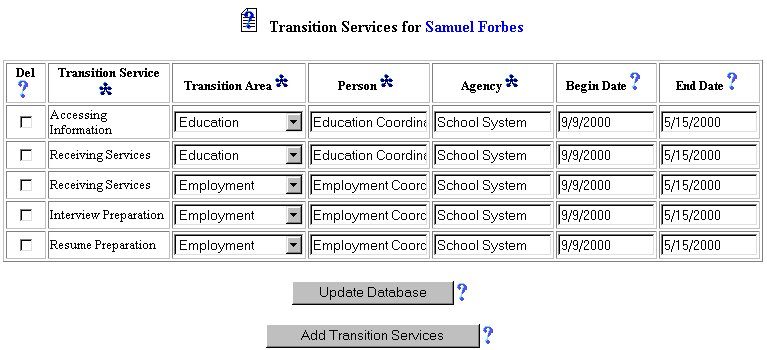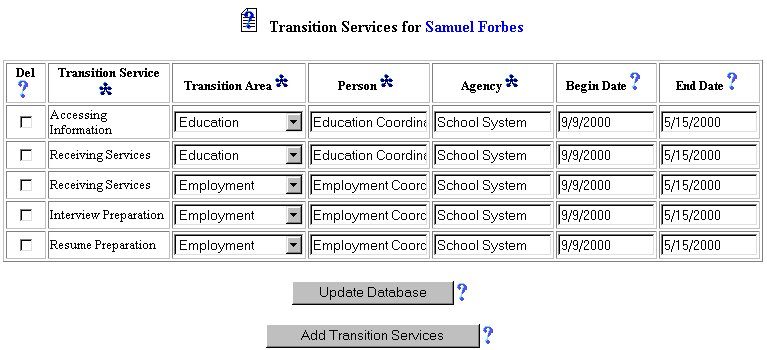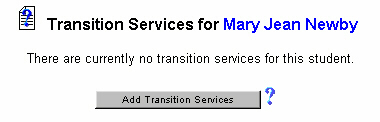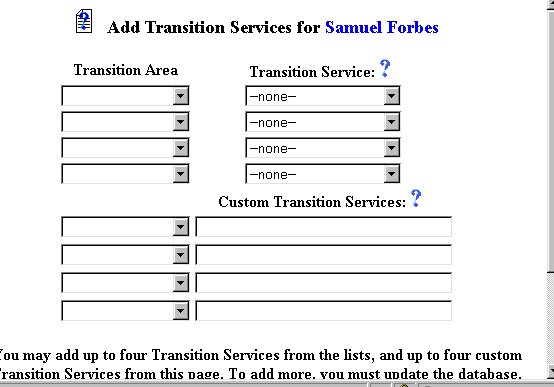EasyIEPTM
Step-By-Step Help
Initial Phase - Adding Transition Service Information
Transition Services are those assisting services, agencies, and specialty
groups that should be enlisted to help guarantee the successful transition
of the Special Education student into a post-secondary life. They may
be selected from an existing list or customized to fit specific needs.
To add Transition Services for the selected student, follow the steps below.
Most fields will have an asterisk or a question
markbeside them. You may click once on these symbols to access the
helpfor that field. All fields with an asterisk ( * ) to the right
MUSTHAVE INFORMATION ENTERED before the data can be entered into the Easy
IEPTM database. All fields with a question
mark ( ? ) tothe right do not require information to be entered at this time,
and, canbe edited or updated at any time.
Accessing the Students Area
To add information for a selected student or students, you must access
the Students Menu. This menu will appear after you click once on the
Students Button on the Main Menu Bar. The Main Menu
Bar will be at the top of the Main Page after you log-in. The words
"Main Menu" will be darkened to distinguish it.
NOTE: If you have been working in another area of EasyIEP
TM(i.e. Schools, School System, Users), and the Main Menu Bar
is not at the top of the browser page, click once on the Main Menu
Button of the existing menu bar at the top of the browser page. This
will take you to the Main Page. The Main Menu Bar will be at
the top. Click once on the Students Button to access the Students
area.
Adding Transition Service Information
Step 1 - Criteria for Selecting a Student
Clicking on the Students Button will take you to the"Criteria
for Selecting Students Page.
Select a Student and you will be taken to the Students Personal Information
Page.
Step 2 - Accessing the Transition Service Area
Go to the Students Menu Bar.
Click once on the Transition Services Button.
You will be taken to the Transition Service Page.
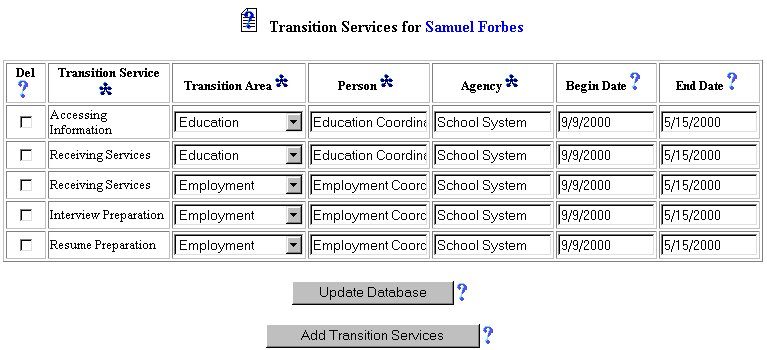
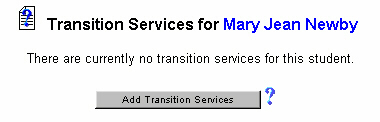
Step 3 - Adding a Transition Service from an Existing List
If no services have been added for the selected student, a message will
alert the user.
If services have been entered for the selected student, a chart displaying
those services will appear.
To add a Transition Service, click once on the Add Transition Service
Button.
You will be taken to the Add Transition Service Page.
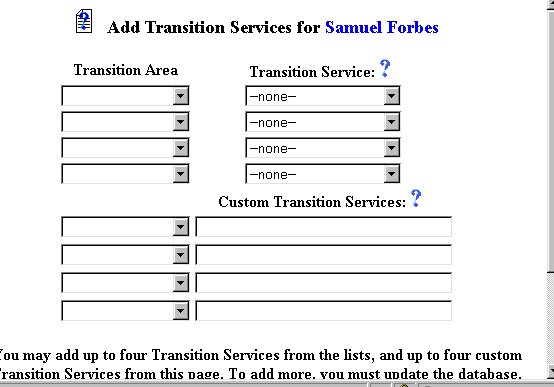 To select a Transition Area, click once on the arrow on the right of
thedropdown box.
Scroll (if necessary) to the Transition Area you want to select.
Click once on the Transition Area to select it.
You may repeat the select-from-list procedure three more times (if needed).
To select a Transition Service, click once on the arrow on the right
ofthe dropdown box.
Scroll (if necessary) to the Transition Service you want to select.
Click once on the Transition Service to select it.
You may repeat the select-from-list procedure three more times (if needed).
You may also add Custom Transition Services (see Step 4).
If you are finished adding Transition services, click once on the
Update the Database Button.
You will be taken back to the Transition Services Page. A
chart with the new services you entered will appear.
To select a Transition Area, click once on the arrow on the right of
thedropdown box.
Scroll (if necessary) to the Transition Area you want to select.
Click once on the Transition Area to select it.
You may repeat the select-from-list procedure three more times (if needed).
To select a Transition Service, click once on the arrow on the right
ofthe dropdown box.
Scroll (if necessary) to the Transition Service you want to select.
Click once on the Transition Service to select it.
You may repeat the select-from-list procedure three more times (if needed).
You may also add Custom Transition Services (see Step 4).
If you are finished adding Transition services, click once on the
Update the Database Button.
You will be taken back to the Transition Services Page. A
chart with the new services you entered will appear.
Step 4 - Adding a Custom Transition Service
If no services have been added for the selected student, a message will
alert the user.
If services have been entered for the selected student, a chart displaying
those services will appear.
To add a Custom Transition Service, click once on the Add Transition
Service Button.
You will be taken to the Add Transition Service Page.
Click once in the first empty white text field under Custom Transition
Service.
Type-in the service exactly as you want it to appear.
You may repeat the custom service procedure for any of the remainingcustom
service text fields (if needed).
If you are finished adding Transition Services, click once on the
Update the Database Button.
You will be taken back to the Transition Services Page. A
chart with the new services you entered will appear.
Step 5 - Completing Transition Service Information
Click once in the white text field under the Person column and
type in the name of the Person providing the service.
Click once in the white text field under the Agency column and
type in the name of the Agency providing the service.
If known, the Beginning and Ending Dates for the Transition Service(s)
can be entered.
To enter the Beginning Date for the service, click once in the
white text field under Begin Date and type-in the date (mm/dd/yy).
To enter the Ending Date for the service, click once in the white
text field under End Date and type-in the date (mm/dd/yy).
When finished, click once on the Update Database Button.
The chart will be updated with the new information.
The Adding Transition Services Information part of the initial phase is
now complete for the selected student. If you wish to continue the
initial phase for the selected student, click once on the Documents
Button in the Students Menu Bar.
If you prefer to go to another area to enter IEP data, click on that Button
in the Students Menu Bar.
If you prefer to access another part of the database (i.e. Schools,Users,
etc.), click once on the Main Menu Button of the Students Menu Bar
to access the Main Menu..