Edit Phase - Deleting Narrative Information
Narrative Information is the data that has been collected from observations, assessments and/or performance of the selected student. They are essential to the tracking and understanding of the students' progress in the areas of goals, objectives, behavior and ability.
Editing Narratives is accomplished easily by accessing the Narratives Page. If you would like to edit Narrative information for the selected student, follow the steps below.
ACCESSING THE STUDENTS AREA
To add information for a selected student or students, you must access the Students area. This area will appear after you click once on the Students Button on the Main Menu Bar. The Main Menu Bar will be at the top of the Main Page after you log-in. The words "Main Menu" will be darkened to distinguish it.
![]()
NOTE: If you have been working in another area of EasyIEP TM(i.e. Schools, School System, Users), and the Main Menu Bar is not at the top of the browser page, click once on the Main Menu Button of the existing menu bar at the top of the browser page. This will take you to the Main Page. The Main Menu Bar will be at the top. Click once on the Students Button to access the Studentsarea.
Step 1 - Criteria for Selecting a Student
Step 2 - Accessing the Narratives Area
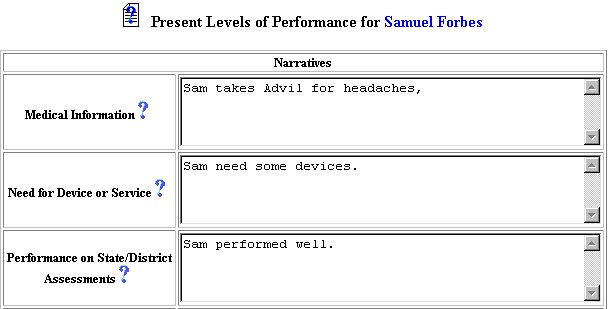
Step 3 - Deleting Narrative Information - Editing Existing Information
REMEMBER: If you choose to delete information this way, and do not add new information to the same text field, the Narrative Category will appear on the IEP printout but will have no information showing.
Step 4 - Deleting Narrative Information - Using the Select Narrative Checklist
When you arrive at the Narratives Page, click once on the Select
Narratives Button.
You will be taken to the Select Narratives Page.
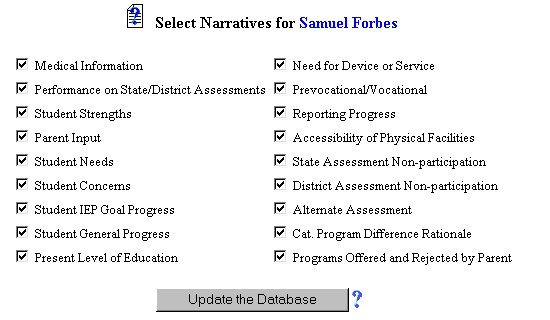
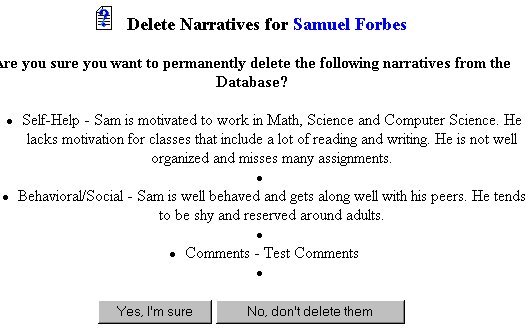
A question will appear: "Are you sure you want to permanently delete the following
narratives from the database?" You will have two Buttons to select: "Yes,
I'm sure" and "No, don't delete them". After selecting the correct Button,
you will be taken back to the Narratives Page. The Narrative will be
removed or not dependent on your selection.
The Editing Narrative Information part of the edit phase is now complete for the selected student.
If you prefer to go to another area to enter IEP data, click on that Button in the Students Menu Bar.
If you prefer to access another part of the database (i.e. Schools, Users, etc.), click once on the Main Menu Button of the Students Menu Bar to access the Main Page and the Main Menu Bar.