Edit Phase - Deleting a Special Education Service
The process of deletion will remove the selected item from the selected students' information. It will be retained in the database for future needs in tracking, history, and reference. To delete a special education service from the database, follow the steps below.
Accessing the Students Area
To add information for a selected student or students, you must access the Students area. This area will appear after you click once on the Students Button on the Main Menu Bar. The Main Menu Bar will be at the top of the Main Page after you log-in. The words "Main Menu" will be darkened to distinguish it.
![]()
NOTE: If you have been working in another area of EasyIEP TM(i.e. Schools, School System, Users), and the Main Menu Bar is not at the top of the browser page, click once on the Main Menu Button of the existing menu bar at the top of the browser page. This will take you to the Main Page. The Main Menu Bar will be at the top. Click once on the Students Button to access the Studentsarea.
Step 1 - Criteria for Selecting a Student
Step 2 - Accessing the Special Education Service Area
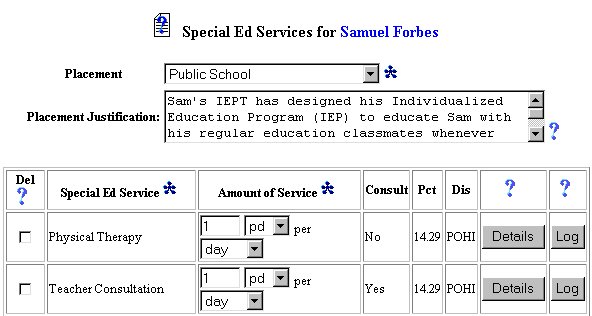
Step 3 - Deleting a Special Education Service
Step 4 - Updating the Database

When you return to the Special Ed Services Page, the selected service will be deleted.
If you prefer to go to another area to enter IEP data, click on that Button in the Students Menu Bar.
If you prefer to access another part of the database (i.e. Schools, Users, etc.), click once on the Main Menu Button of the Students Menu Bar to access the Main Page and the Main Menu Bar.