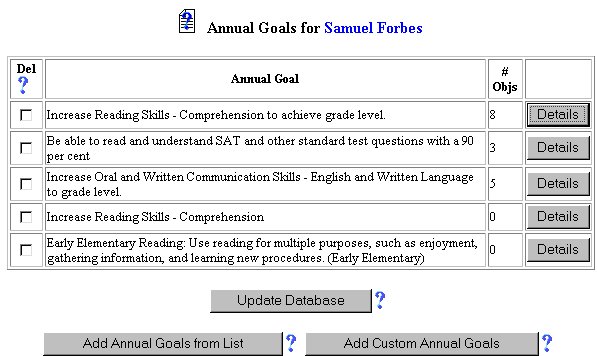
Edit Phase - Editing an Annual Goal
The process of editing an annual goal will replace an existing annual goal with a new one. Once accomplished, you may want to add and/or delete existing objectives to be in compliance with the parameters of the new annual goal. The new annual goal will be retained in the database for future needs in tracking, history and reference. To edit an annual goal from the database, follow the steps below.
Accessing the Students Area
To add information for a selected student or students, you must access the Students area. This area will appear after you click once on the Students button on the Main Menu Bar. The Main Menu Bar will be at the top of the Main Page after you log-in. The words "Main Menu" will be darkened to distinguish it.
NOTE: If you have been working in another area of EasyIEP TM(i.e. Schools, School System, Users), and the Main Menu Bar is not at the top of the browser page, click once on the Main Menu Button of the existing menu bar at the top of the browser page. This will take you to the Main Page. The Main Menu Bar will be at the top. Click once on the Students Button to access the Students area.
Step 1 - Criteria for Selecting a Student to View
Step 2 - Accessing the Goals and Objectives Areas
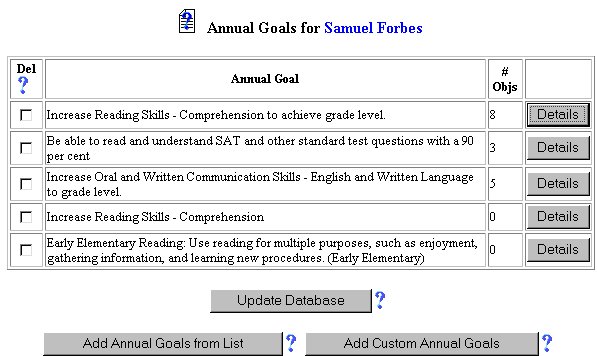
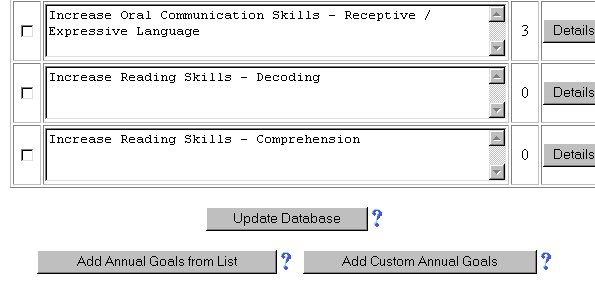
Step 3 - Editing the Annual Goal
Step 4 - Deleting an Annual Goal
Step 5 - Updating the Database
IMPORTANT: No information will be added to the database unless the "Update the Database" or "Add ...." Button is clicked after the information has been entered.
The selected annual goal(s) are now edited or deleted.
If you prefer to go to another area to enter IEP data, click on that button in the Students Menu Bar.
If you prefer to access another part of the database (i.e. Schools, Users, etc.), click once on the Main Menu button of the Students Menu Bar to access the Main Page and the Main Menu Bar.