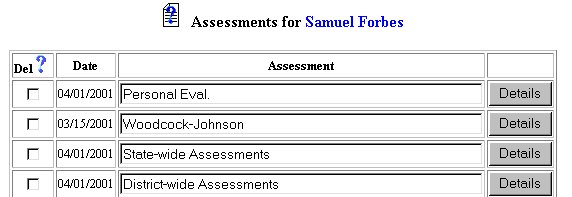
Edit Phase - Editing an Assessment
The process of editing an assessment will allow you to edit (change) the title of the assessment, the date administered and the resulting score. It will be saved in the database for future needs in tracking, history and reference. To edit an assessment, follow the steps below.
Accessing the Students Area
To add information for a selected student or students, you must access the Students area. This area will appear after you click once on the Students Button on the Main Menu Bar. The Main Menu Bar will be at the top of the Main Page after you log-in. The words "Main Menu" will be darkened to distinguish it.
NOTE: If you have been working in another area of EasyIEP TM(i.e. Schools, School System, Users), and the Main Menu Bar is not at the top of the browser page, click once on the Main Menu Button of the existing menu bar at the top of the browser page. This will take you to the Main Page. The Main Menu Bar will be at the top. Click once on the Students Button to access the Students area.
Step 1 - Criteria for Selecting a Student
Step 2 - Accessing the Assessments Page
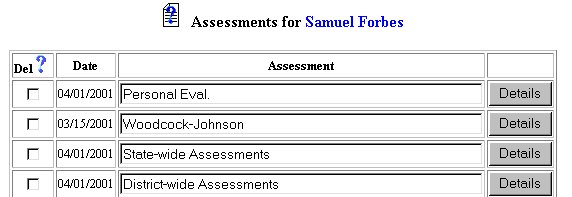
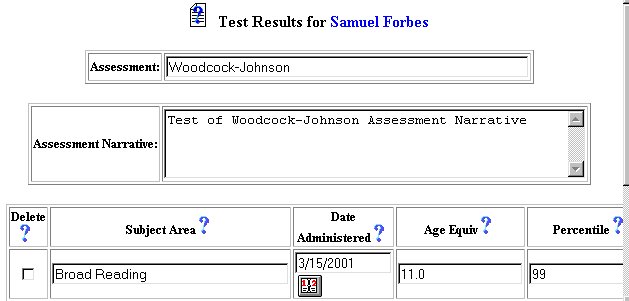
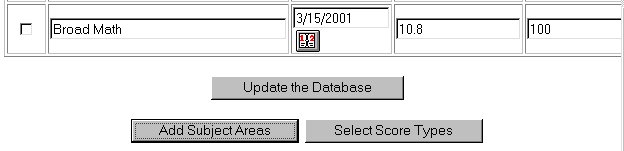
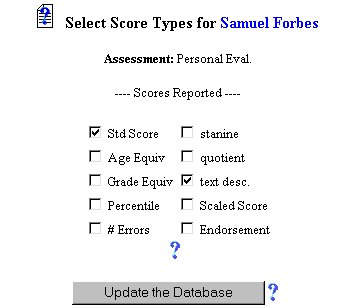
Step 3 - Updating the Database
IMPORTANT: No information (data) will be entered into the database unless the Update the Database Button has been clicked after you have entered your data on the page.
If you prefer to go to another area to enter IEP data, click on thatButton in the Students Menu Bar.
If you prefer to access another part of the database (i.e. Schools,Users, etc.), click once on the Main Menu Button of the StudentsMenu Bar to access the Main Page and the Main Menu Bar.