
Edit Phase - Editing Parent Information
The Parent/Guardian Information section of the Students Area provides a means of recording the parent/guardian Name, Address, Phone Numbers and other pertinent information for future reference and the creation and/or printing of documents. The Parent/Guardian are the person(s) who are legally responsible for the student in question. To edit the parent/guardian information, follow the steps below.
Accessing the Students Area
To add information for a selected student's parent(s), you must access the Students area. This area will appear after you click once on the Students Button on the Main Menu Bar. The Main Menu Bar will be at the top of the Main Page after you log-in. The words "Main Menu" will be darkened to distinguish it.
NOTE: If you have been working in another area of EasyIEP TM(i.e. Schools, School System, Users), and the Main Menu Bar is not at the top of the browser page, click once on the Main Menu Button of the existing menu bar at the top of the browser page. This will take you to the Main Page. The Main Menu Bar will be at the top. Click once on the Students Button to access the Students area.
Editing Parent/Guardian Information
Step 1 - Criteria for Selecting a Student
Step 2 - Accessing the Edit Parents/Guardian Page

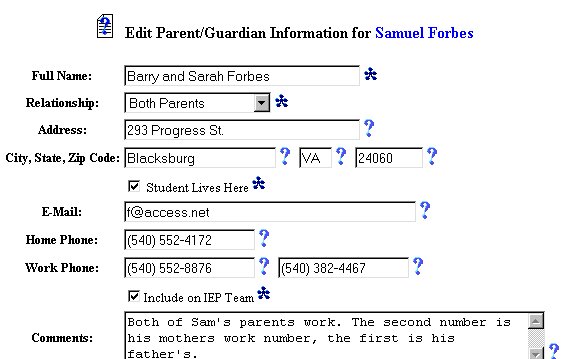
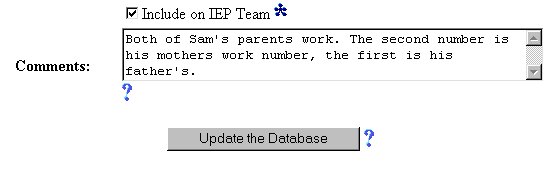
Step 3 - Editing the Full Name
NOTE: This is a required field and must have data entered before this or any other data on this page can be entered into the database
Step 4 - Editing the Relationship
NOTE: This is a required field and must have data entered before this or any other data on this page can be entered into the database
Step 5 - Editing the Address
Step 6 - Editing the City/State/Zip Code
Step 7 - Editing the Student Lives Here
Click once in the Checkbox to the left of Student Lives Here to record that the selected student lives at the above address.
NOTE: This is a required field and must have data entered before this or any other data on this page can be entered into the database
Step 8 - Editing the E-Mail (If the parent/guardian has an E-Mail address)
Step 9 - Editing the Home Phone
Step 10 - Editing the Work Phone
Step 11 - Editing the Include on IEP Team
Click once in the Checkbox to the left of Include on IEP Team if the parent(s)/guardian(s) are members of the student's IEP Team. The parent /guardian /other will NOT appear on the IEP Team Chart unless this box is checked.
NOTE: This is a required field and must have data entered before this or any other data on this page can be entered into the database
Step 12 - Editing the Comments
Step 13 - Update the Database Button
When you have completed entering in all of the data you wish to enter at this time, click once on the Update the Database Button.
IMPORTANT: No information (data) will be entered into the database unless the Update the Database Button has been clicked after you have entered your data on the page.
The Editing Parent/Guardian Information part of the editing phase is now complete for the selected student.
If you prefer to go to another area to enter IEP data, click on that Button in the Students Menu Bar.
If you prefer to access another part of the database (i.e. Schools, Users, etc.), click once on the Main Menu Button of the Students Menu Bar to access the Main Page and the Main Menu Bar.