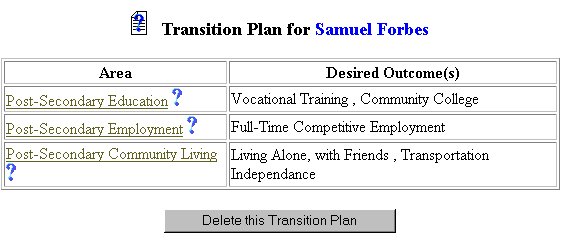
Edit Phase - Editing Transition Plan Information: Employment
Transition Plan Information is used to chart the future needs of the student in the areas of Education, Employment, and Community Living. To edit the transition information for the student's Employment needs, follow the steps below.
Accessing the Students Area
To add information for a selected student or students, you must access the Students area. This area will appear after you click once on the Students Button on the Main Menu Bar. The Main Menu Bar will be at the top of the Main Page after you log-in. The words "Main Menu" will be darkened to distinguish it.
NOTE: If you have been working in another area of EasyIEP TM(i.e. Schools, School System, Users), and the Main Menu Bar is not at the top of the browser page, click once on the Main Menu Button of the existing menu bar at the top of the browser page. This will take you to the Main Page. The Main Menu Bar will be at the top. Click once on the Students Button to access the Students area.
Editing Transition Plan Information: Employment
Step 1 - Criteria for Selecting a Student
Step 2 - Accessing the Transition Plan Area
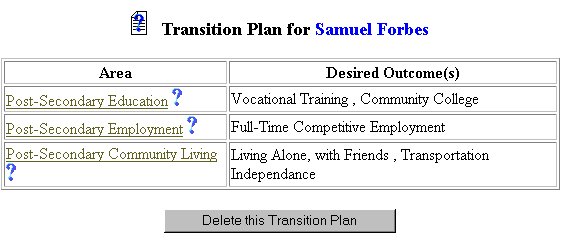
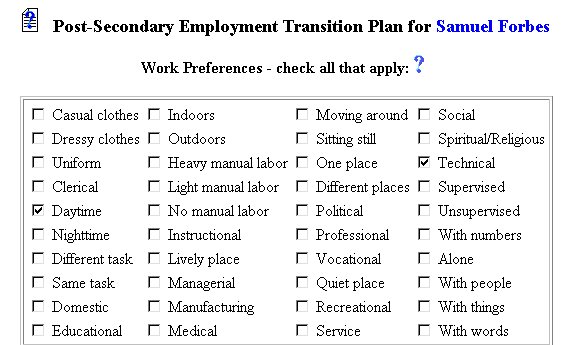
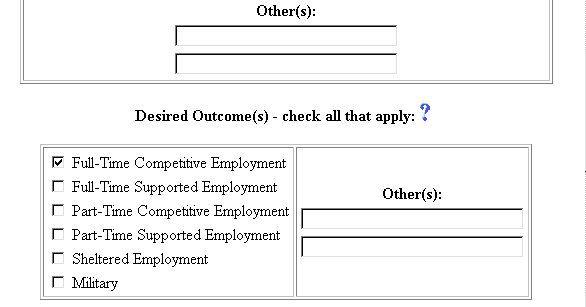
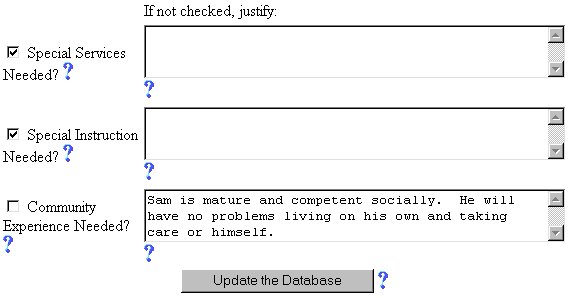
Step 3 - Editing Post-Secondary Employment Information: Work Preferences
Step 4 - Editing Post-Secondary Employment Information: Desired Outcomes
Step 5 - Editing Post-Secondary Employment Information: Specific Needs
Step 6 - Updating the Database
IMPORTANT: No information (data) will be entered into the database unless the Update the Database Button has been clicked after you have entered your data on the page.
The Editing Transition Plan Information for Post-Secondary Employment part of the Transition Plan Area is now complete for the selected student. If you wish to edit the Post-Secondary Education and/or Community Living Information, select either of those categories from the Transition PlanPage.
If you prefer to go to another area to enter IEP data, click on that Button in the Students Menu Bar.
If you prefer to access another part of the database (i.e. Schools, Users, etc.), click once on the Main Menu Button of the Students Menu Bar to access the Main Page and the Main Menu Bar.