By assigning a Teacher to a student you are making them the PRIMARY SPECIAL EDUCATION Teacher for that student. The student will then appear in the Teachers' case load list. As the assigned Teacher they are the primary focus of the IEP process.
It is also important to note that the Teachers' personal list of students in their charge AND the listing of the Teachers' name on the student's Personal Information Page will not occur until they are assigned to a Teacher by an administrator.
The determination as to who will assign students to Teachers, and, at what level(s) this task will be permitted (individual school or entire School System) will be a decision of the school system administration.
This help page will help you to:
To select and assign students to Teachers, follow the steps below.
Note: You must have permission to perform administrative tasks. Permissions are assigned by the school system administration according to user types. If your user type does not have this permission, contact your System Administrator for an explanation.
Most Fields will have an asterisk or a question mark beside them. You may click once on these symbols to access the help for that field. All fields with an asterisk ( * ) to the right MUST HAVE INFORMATION ENTERED before the data can be entered into the EasyIEP TM database. All fields with a question mark ( ? ) to the right do not require information to be entered at this time, and, can be edited or updated at any time.
Accessing the School System Area
To select and assign Teachers to specific students, you must (1) access the School System area and (2) have permission to assign students to Teachers. This area will appear after you click once on the School System button on the Main Menu Bar. The Main Menu Bar will be at the top of the Main Page after you log-in. The words "Main Menu" will be darkened to distinguish it.
Once you click on the School System button, the School System Page will appear with the School System Menu Bar at the top.
NOTE: If you have been working in the Students area of EasyIEP
TMand the Main Menu Bar is not at the top of the browser
page, click once on the Main Menu button of the existing menu bar at
the top of the browser page. This will take you to the Main Page.
TheMainMenu Bar will be at the top.
You may define the criteria (narrow the selection field) for selecting
students easily and quickly. Decide what group of students you want
to assign and follow these steps.
Step 1 - Accessing the Assign Teachers Section of the School System
Area Determining the criteria allows you to select the specific list of students
you want to assign to Teachers. You may assign or re-assign
students
When you access the Assign Teachers to Students Page, there will
be a chart with a listing of the students you have selected using the previous
criteria.
If you are a school administrator, the listing of selected students for
your school (or other schools if permission is granted) will be seen.
The dropdown box on the right of each student's name will have the listing
of the Teachers from the school where the student is assigned. If a student
has not been assigned to a school, there will be no Teacher listed in the
dropdown box.
A school system administrator may have a longer list of students and/or
Teachers, depending on the criteria selected previously.
To Assign a Teacher to a Student
If you prefer to go to another area to enter data, You must first get back
to the Main Menu Bar.
To return to the Main Menu Bar, click once on the Main Menu
button of the School System Menu Bar. The Main Menu Bar will
appear at the top of the page.
If you wish to continue to perform administrative tasks in the School
System area, click once on one of the buttons on the School System
Menu Bar.
Selecting Students by Criteria
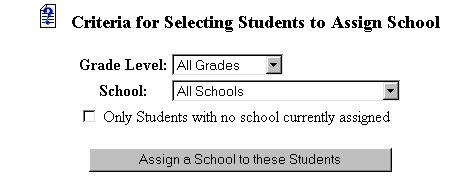
Step 2 - Determining the Criteria for Selecting the Students to Assign
to Teachers
NOTE: For any of the above criteria, you may also choose to assign
only the students with no Teacher currently assigned. To do this,
click once in the checkbox AFTER you have determined your Grade Level
and School selection.
Step 2a - Setting Criteria for Assigning Students to Teachers for All Grade
Levels for All Schools
Step 2b - Setting Criteria for Assigning Students for One Grade Level for
All Schools
;
Step 2c - Setting Criteria for Assigning Students for All GradeLevels
for One School
Step 2d - Setting Criteria for Assigning Students for One Grade Level for
One School
You will be taken to the Assign Teachers to Students Page.
Making the Assignment of Teachers to Students
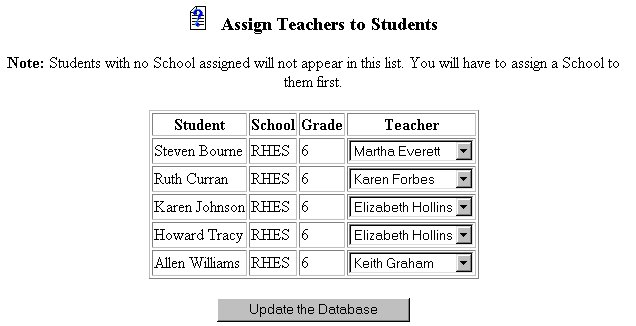
The selected students will now have Teacher assignments.