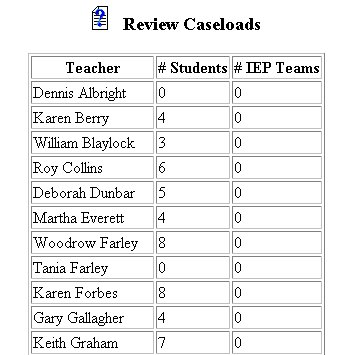
Reviewing Caseloads
The Reviewing Caseloads utility allows the Administrator to review the number of IEP students assigned to every teacher in the School System.
Teachers and student numbers will appear on a chart for Administrator review.
To review caseloads, follow the steps below.
Note: You must have permission to perform administrative tasks. Permissions are assigned by the School System administration according to user types. If your user type does not have this permission, contact your System Administrator for an explanation.
Most fields will have an asterisk or a question mark beside them. You may click once on these symbols to access the help for that field. All fields with an asterisk ( * ) to the right MUST HAVE INFORMATION ENTERED before the data can be entered into the EasyIEP TM database. All fields with a question mark ( ? ) to the right do not require information to be entered at this time, and, can be edited or updated at any time.
Accessing the School System Administrative Area To perform administrative tasks, you must access the School System area. This area will appear after you click once on the School System Button on the Main Menu Bar. The Main Menu Bar will be at the top \ of the Main Page after you log-in. The words "Main Menu" will be darkened to distinguish it.
Once you click on the School System Button, the Edit School System Information Page will appear with the School System Menu Bar at the top.
NOTE: If you have been working in the Students area of EasyIEP TM and the Main Menu Bar is not at the top of the browser page, click once on the Main Menu Button of the existing menu bar at the top of the browser page. This will take you to the Main Page. The Main Menu Bar will be at the top.
Reviewing Caseloads
The Review Caseloads Page
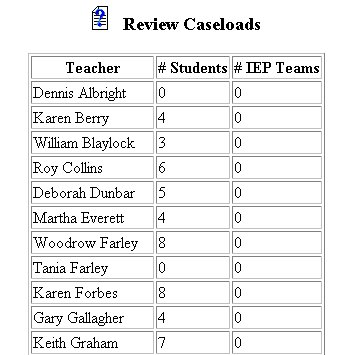
If you wish to print out the list, you must use your BROWSERprint function. Go to the File Menu and select "Print",or, click once on the Print Button on the browser toolbar.
If you prefer to go to another area to enter data, You must first get back to the Main Menu Bar.
To return to the Main Menu Bar, click once on the Main Menu Button of the School System Menu Bar. The Main Menu Bar will appear at the top of the page.
If you wish to continue to perform administrative tasks in the School System area, click once on one of the buttons on the School System Menu Bar.