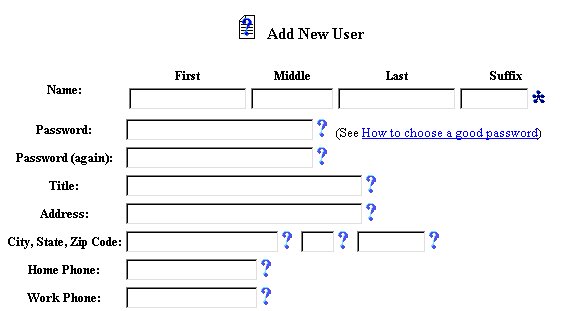
Adding a School System Administrator to the Database
Adding a school System Administrator to the EasyIEPTM
database is the same as adding a new User. It allows you to assign the
User's (School System Administrator's)
This information will become part of the complete database, wherever a School
System Administrator's name and/or assignment is needed.
To add a School System Administrator to the database, follow the steps below.
Note: You must have permission to perform administrative tasks. Permissions are assigned by the School System administration according to User Types. If your User Type does not have this permission, contact your System Administrator for an explanation.
Most fields will have an asterisk or a question mark beside them. You may click once on these symbols to access the help for that field. All fields with an asterisk ( * ) to the right MUST HAVE INFORMATION ENTERED before the data can be entered into the Easy IEPTM database. All fields with a question mark ( ? ) to the right do not require information to be entered at this time, and, can be edited or updated at any time.
Accessing the Users Administrative Area
To add a School Staff Member to the database, you must access the Users area. This area will appear after you click once on the Users Button on the Main Menu Bar. The Main Menu Bar will be at the top of the Main Page after you log-in. The words "Main Menu" will be darkened to distinguish it.
Once you have clicked once on the Users Button, the Select a User Page will appear with the Users Menu Bar at the top (shown) and the Users Chart underneath.
NOTE: If you have been working in the Students area of EasyIEP TM and the Main Menu Bar is not at the top of the browser Page, click once on the Main Menu Button of the existing menu bar at the top of the browser Page. This will take you to the Main Page. The Main Menu Bar will be at the top.
Adding a School System Administrator to the Database
Step 1 - Accessing the Add New User Page
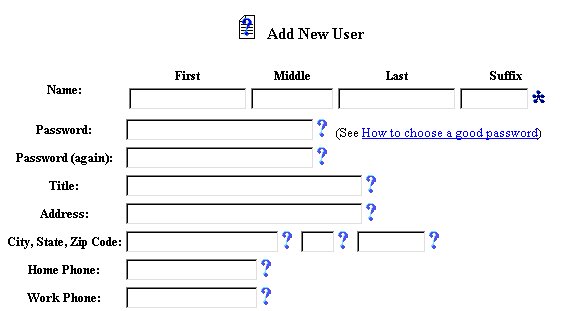
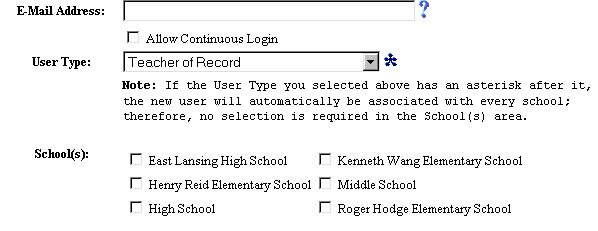
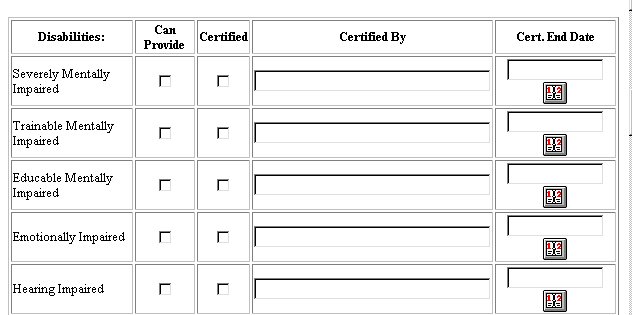
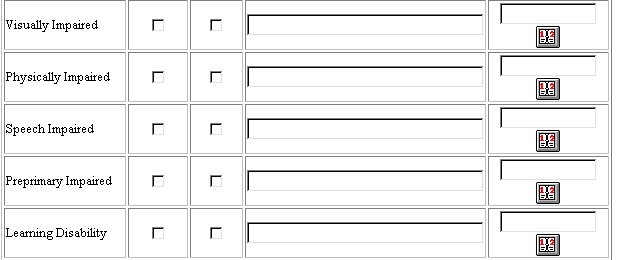
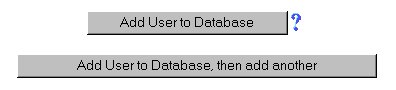
Step 2 - Completing New User Information
If you prefer to go to another area to enter data, You must first get back to the Main Menu Bar.
To return to the Main Menu Bar, click once on the Main Menu Button of the Users Menu Bar. The Main Menu Bar will appear at the top of the page.