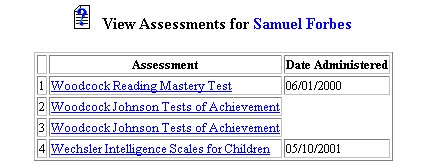
Viewing Assessment Information
The EasyIEPTM database allows the User to view student assessment information for a specific student. The chart that is generated can be printed using your BROWSER print function.
Note: You must have permission to perform these administrative tasks. Permissions are assigned by the School System Administrator according to user types. If your user type does not have this permission, contact your System Administrator for an explanation.
To view assessment information, follow the steps below.
Most fields will have an asterisk or a question mark beside them. You may click once on these symbols to access the help for that field. All fields with an asterisk ( * ) to the right MUST HAVE INFORMATION ENTERED before the data can be entered into the EasyIEP TM database. All fields with a question mark ( ? ) to the right do not require information to be entered at this time, and, can be edited or updated at any time.
Viewing Assessment Information
Select a student by clicking once on the Student Button on the toolbar at the top of the page. Click once on the Student Name link, or, use the criteria section to select your student. When the Student Personal Information Page appears, the Menu Bar at the top will have changed. Click once on the Assessments Button. The View Assessment Information Chart will appear. The chart that is generated can be printed using your BROWSER print function.
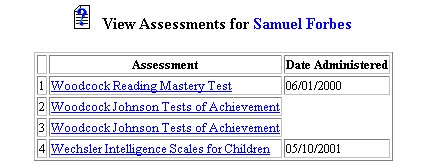
If you prefer to go to another area to enter data, You must first get back to the Main Menu Bar.
To return to the Main Menu Bar, click once on the Main Menu Button of the Student Menu Bar.
The Main Menu Bar will appear at the top of the page.
If you wish to continue to perform administrative tasks in the School System area, click once on one of the Buttons on the Student Menu Bar .