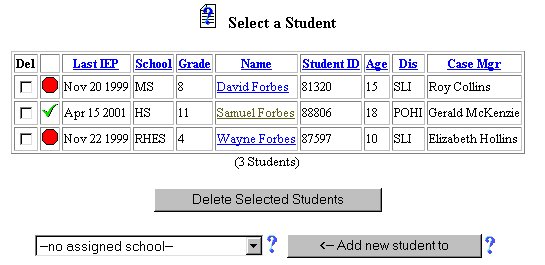
Initial Phase - Adding Annual Goals
The Annual Goals Information section of the Students Area provides a means of recording the specific Annual Goals for future reference and the creation and/or printing of documents. Annual Goals are the specific academic and/or behavioral areas in which the student will focus during the course of his/her school year.
Accessing the Students Area
To add information for a selected student or students, you must access the Students area. This area will appear after you click once on the Students Button on the Main Menu Bar. The Main Menu Bar will be at the top of the Main Page after you login. The words "Main Menu" will be darkened to distinguish it.
NOTE: If you have been working in another area of EasyIEP TM (i.e. Schools, School System, Users), and theMain Menu Bar is not at the top of the browser Page, click once on the Main Menu Button of the existing menu bar at the top of the browser Page. This will take you to the Main Page. The Main Menu Bar will be at the top. Click once on the StudentsButton to access the Students area.
Step 1 - Criteria for Selecting a Student
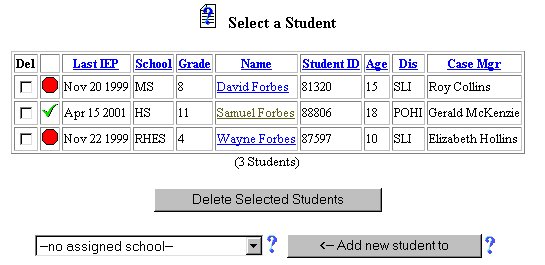
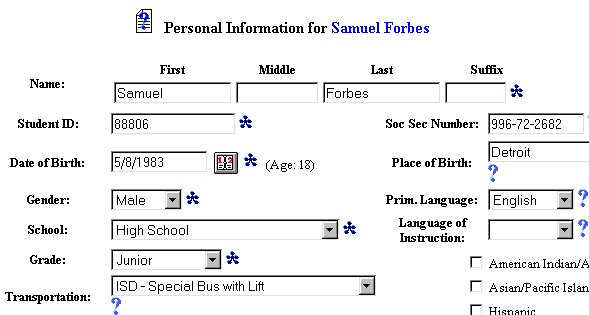
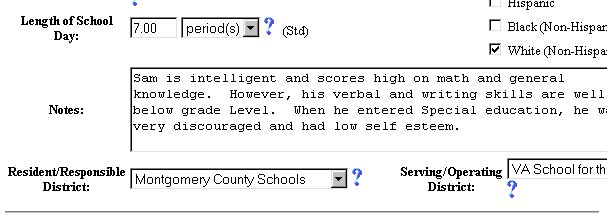
Adding Annual Goals
Step 2 - Adding Annual Goals
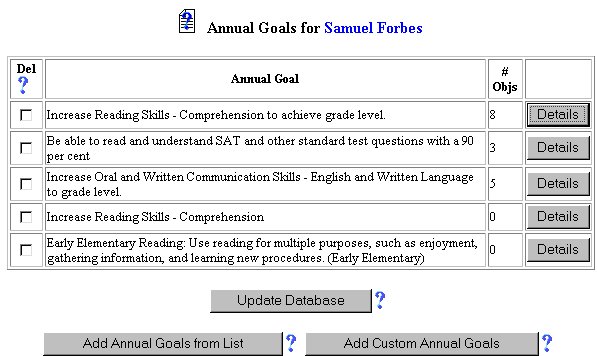
Step 3 - Selecting Annual Goals
When you enter the Annual Goals Page for the first time for the selected student, no Annual Goals will be assigned. You will have the choice of adding an Annual Goal from a predetermined List or creating a Customized Annual Goal. If you wish to select an Annual Goal from a List, click once on the Add Annual Goal from List Button and go to Step 4. If you want to create a customized Annual Goal, click once on the Add Custom Annual Goal Button and go to Step 5.
Step 4 - Adding an Annual Goal from an Existing List
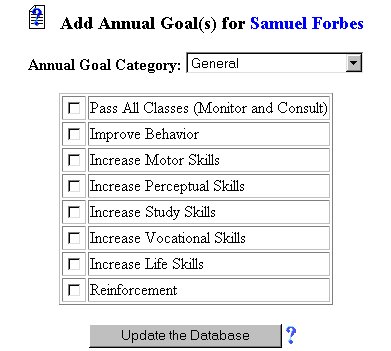
You will be taken back to the Annual Goals Page where the Annual Goal you selected will appear in a chart.
Step 5 - Creating a Customized Annual Goal
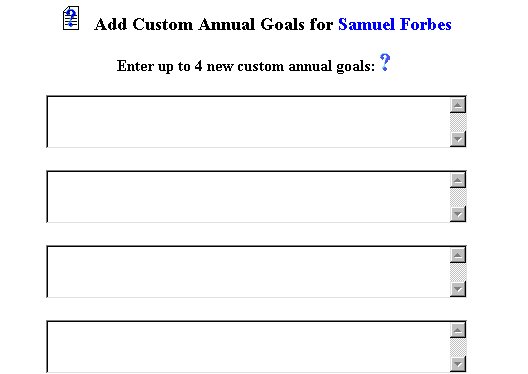
The Adding Annual Goals part of the initial phase is now complete for the selected student. If you wish to continue the initial phase for Goals & Objectives for the selected student, you will be Adding Objective(s)/Benchmark(s) to the Annual Goals you have selected and/or created. To begin adding Objectives for any of the Annual Goals:
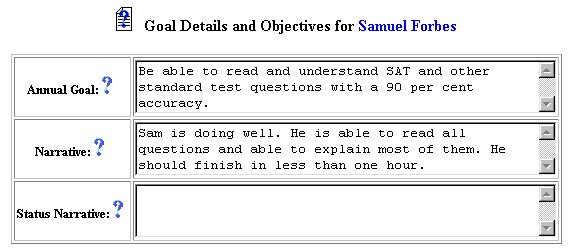
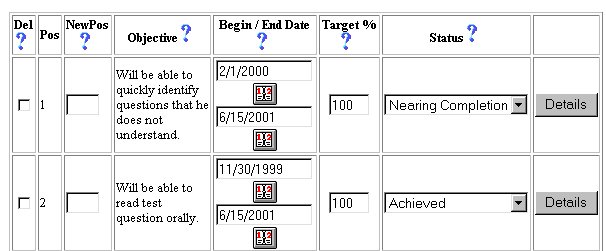

If you prefer to go to another area to enter IEP data, click on that Button in the Students Menu Bar.
If you prefer to access another part of the database (i.e. Schools, Users, etc.), click once on the Main Menu Button of the Students Menu Bar to access the Main Page and the Main Menu Bar.