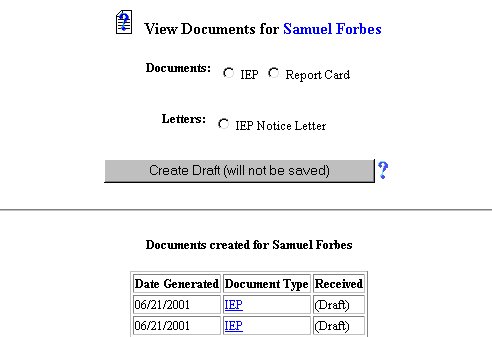
View Only - Documents
Page Contents: Click on a title below to immediately access that section of the Page Help.
Explanation
Version Changes
Fields Involved
Links to "How To" Help Pages
Back Button
Accessing the Documents Area
Access the Documents area by first going to the Main Menu Bar. Click once on the Students Button.
When the Students area appears, select a student using the criteria given. When a chart with the student name appears, click once on the name of the student whose information you wish to view. The Students Menu Bar will appear.
Click once on the Documents Button. You will be taken to the Documents Page.
In certain areas of the database's information (personal or IEP), the User is allowed to view the information only. Editing is notallowed due to the confidentiality and legality of IEP information.
Previously generated (saved) documents may be accessed by clicking once on the title of the document (a link) inside the Documents Created Chart.
There have been no major changes in the way the View Documents Page works in this version.
The following area(s) located on this page are:
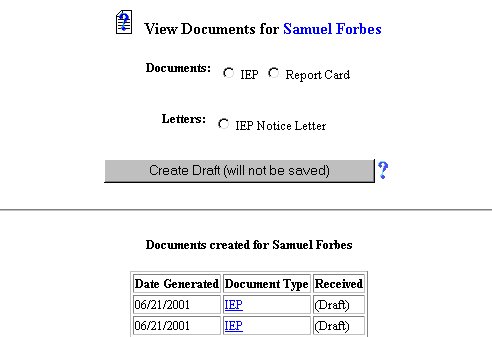
Access to generated documents is allowed. You can access a specific document type by clicking once on the link provided in the Document Type column. You may not edit these documents. They are for viewing only.
You may print out the page by using your browser's print function. You may print out the generated document using the Adobe Acrobat Reader print function.
The following link will take you to the specific step-by-stephelp page for entering data into the fields:
When you are done with this help page, you can click once on your browser's backButton to go back through the pages that brought you to this page. You may also click once on one of the Buttons on the Menu Bar at the top of the page.