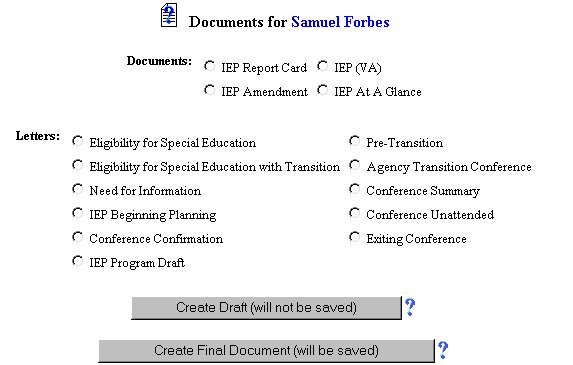
Documents
EXPLANATION OF PAGE
EasyIEPTM uses your School System data and the student data teachers enter to generate Documents (i.e., IEPs, letters, IEP Amendments, IEP Report Card). Each piece of data is placed on the letter or report in the order, font, and size determined by your School System. Therefore, you only need to enter information once for it to appear on many letters and reports.
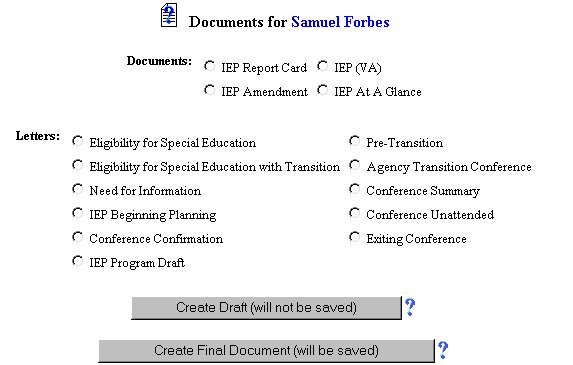
DETAILED PAGE INSTRUCTIONS
There are two ways to create a document: Preview (Draft) and Generate (Final). Draft documents allow you to see and print a document for review before it becomes official.
You may create a Draft IEP to see if all of the information is present and correct. Draft documents have a Draft watermark on each page of the document to indicate that it is not an official document. There is one exception. The Signature Page of the IEP document does not have the Draft watermark. This allows the student's Teacher ofRecord (Case Manager) to take the draft IEP to the IEP meeting for review. Additions, deletions, and corrections may be made at the meeting. Once the IEP team agrees on the required information as entered on the Draft IEP, they may sign the signature page. The Teacher of Record (Case Manager) makes the changes agreed to at the IEP meeting.
Then, a Final IEP can be created and copies sent to all appropriate persons. The final copy is stored in the EasyIEPTM database and may be viewed by anyUser with the Permission to view documents. This prevents a School System from keeping multiple paper copies of IEP documents, AND, from having print costs to generate massive numbers of copies at the School System's print shop.
A list of Final IEP documents may be found in the Saved Documents table at the bottom of the Page. The table includes the date the document was generated, the document type, and the Received check box. The Received check box allow you to track if documents have been received. Clicking on the name in the Document Type column will download a copy of the document. The document may be reviewed on the screen and/or printed.
REMEMBER: Draft documents are not official documents. They are intended for review only. A drafted document willNOT be saved.
HINTS
GENERATING DOCUMENTS
When you want to view and/or print a document, EasyIEPTM retrieves the appropriate information from the database. In many cases, EasyIEPTM will need a few other pieces of data that are not in the database. In these cases, you will be taken to a page to fill in the required data. Once you fill in the additional data, EasyIEPTM creates the document in Portable Document Format (PDF). PDF has become the Internet standard for producing documents that have the full range of formatting of word processors. This is required because web pages are not printed in the same format on all computers. For more details, see the Adobe Acrobat Reader section below.
VIEWING AND PRINTING DOCUMENTS ON YOUR COMPUTER Once EasyIEPTM has generated your document, it stores it in a PDF file. This file is sent to your computer via the Internet just like any web page or graphic when you click on the View PDF file link.
What happens when it arrives at your computer depends upon your browser (Netscape, MS Explorer, etc.) and how it is configured. If you have Adobe Acrobat Reader (see section below) installed on your computer, you will see the document immediately. If you do not have Adobe Acrobat Reader installed, your browser will ask you to select an application. If this occurs, you need to install Adobe Acrobat Reader on your computer (or have your IT staff do it for you). You may select to print the document from the Adobe Acrobat Reader File Menu or Adobe Acrobat Reader PrintButton.; DO NOT use the Browser Print Button. Click on the Print Icon on the Adobe Toolbar as shown below.
ADOBE ACROBAT READER
to view documents generated by EasyIEPTM you must have Adobe Acrobat Reader installed on your computer. Adobe Acrobat Reader is free to everyone and may be downloaded from the Adobe web site. Installation instructions may also be downloaded. To test to see if Adobe Acrobat Reader is installed on your computer, go to the login screen (screen where you enter your account and password). Click on the Download a PDF file link on the lower left of the page. A short PDF file will be sent to your computer via the Internet. If you see the file, you should see the test document. If you get a message asking you to "Select an Application", then it is likely that you do not have the Reader installed. If this occurs, you can click on the "Get Acrobat Reader "icon at the lower left of the page. This will take you to the Adobe web site where you can download the free Reader. Follow the installation instructions.
LIST OF CREATED DOCUMENTS EasyIEPTM stores all of the Final Document copies for each student. A list of all of these documents may be found at the bottom of the Document Page. The previously generated documents can be reviewed by clicking once on the Document Typelink.
WARNING
No information (data) will be entered into the database unless the Update Database Button has been clicked after you have entered your data on the page.
FINISHED WITH THIS HELP PAGE
When you are done with this help page, you can click your browser's backbutton to go back through the pages that brought you to this page. You may also click one of the buttons on the Menu Bar at the top of the page.